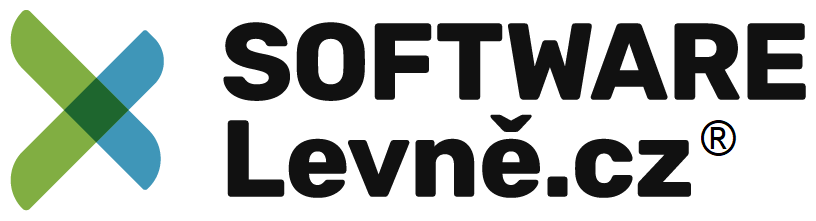Upgrade Windows Server 2019/2022 Evaluation to Full
If you have installed Windows Server 2019/2022 StandardEvaluation or DatacenterEvaluation, you have essentially only 180 days to test any features of the new server platform version. This might be enough for some but not for others.
During this period, all features of Windows Server 2019/2022 are fully working and available. However, after the trial period is over, the system starts to ask for activation and powers down every hour. This is quite annoying.
The Windows License expiration notice displays on regular basis.
This edition cannot be upgraded
First, check the version that's running with this command:
DISM /online /Get-CurrentEdition
You'll see a message about the edition you currently have.
Get the current edition
Now we can get the list of editions you can convert your current Eval edition to:
DISM /online /Get-TargetEditions
And you should get this output:
Get target editions
To upgrade to the edition you want, you can run a PowerShell command to perform the actual edition upgrade. You'll need, however, a valid serial number to do this.
Run this command:
DISM /online /Set-Edition: /ProductKey:XXXXX-XXXXX-XXXXX-XXXXX-XXXXX /AcceptEula
So to upgrade from Eval to Standard, use this command:
DISM /Online /Set-Edition:ServerStandard /ProductKey:xxxxx-xxxxx-xxxxx-xxxxx-xxxxx /AcceptEula
From Eval to Datacenter, use this command:
DISM /Online /Set-Edition:ServerDatacenter /ProductKey:xxxxx-xxxxx-xxxxx-xxxxx-xxxxx /AcceptEula
You'll get a prompt to reboot the server during which the server will change its edition.
The server will run through the image-conversion process and then restart twice. After the server reboots, you'll need to reactivate it and enter the key again.
How to convert the Standard edition to Datacenter
This is basically the same process as above. The main difference is the system we're on is on Standard already, not Eval.
We'll be using PowerShell, even if apparently other ways exist. From an elevated command prompt, use this command:
DISM /online /Get-CurrentEdition
You'll see a message about the edition you currently have.
Get the current edition Standard
Then simply run this command, which is the same as the one to go from Eval Standard to Datacenter:
DISM /Online /Set-Edition:ServerDatacenter /ProductKey:xxxxx-xxxxx-xxxxx-xxxxx-xxxxx /AcceptEula
You must enter a valid product key to continue with the upgrade process. It'll ask you to reboot.
It's worth noting that if you've used an evaluation edition to build a DC for your POC, you can't change the edition. You'll either need to build a new DC, demote the evaluation edition DC, or convert Eval to Standard (or Datacenter) and then promote it again for a DC.